This post explains the process of formatting and creating a bootable USB stick for Windows 7 and higher, including Windows Server 2008 R2, 2012 R2, and 2016… as well as Hyper-V Server 2012 R2 and 2016.
For whatever reason, you have a need to quickly create a bootable USB stick, for lets say Hyper-V Server 2016.
Format the USB Stick
- Type the following commands in order:
diskpart list disk select disk # clean create part primary select part 1 active format fs=ntfs quick exit
Make the USB Stick Bootable
- Mount the .ISO you want to use. In my example, I mounted the Hyper-V Server 2016 ISO. It was mounted as (H:) on my computer.
- Type the following command to make your USB Stick bootable. My USB stick was mounted as (F:) on my computer.
H:\boot\bootsect.exe /NT60 F:
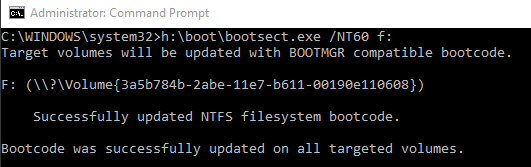
***Note*** This is only bootable if the server is in BIOS mode. Normally, you’d attach an ISO in iDRAC and use UEFI, sometimes, you are dealing with an old server in which iDRAC is too old or you can’t use UEFI and need to do it this way.
Copy source ISO files to USB Stick
- Type the following command to copy all files from the mounted .ISO to your USB Stick:
XCOPY H:\*.* /s /e /f F:\

Several thousand lines later and after a few minutes (depending on USB 2.0/3.0) it will finish like above.
Your USB stick is now ready.



